Pricing: Variable pricing

Our pricing rule feature allows the registration fee to be dynamically adjusted as the customers complete the registration form. This means you can customize pricing based on factors such as membership status, additional supply needs, transportation requirements, and more. As families answer the form during checkout, the fee will update automatically based on the rules you’ve set.

Adding a pricing rule step-by-step:
To use pricing rules, you must first add a single-choice or multiple-choice registration question. Learn how to add registration questions to your activity. Once you are done, follow this steps to add a pricing rule
- Go to the “Activity” tab and find your activity.
- Click on the ellipsis icon (⋮) at the end of the activity row and select “Edit” to open the Activity Manager.
- Navigate to the “Pricing Rules” tab.
- Click “Add Rule” to create a new rule.*
- Choose the "IF" condition by selecting a registration question that will affect pricing and specifying the answer that triggers the adjustment.
- Set the price adjustment, deciding whether to increase or decrease the fee when a participant selects that answer.
Done! Moving forward, registrations will apply the setup rule(s). The price adjustment for each answer will be visible to the customer when answering the registration form next to each answer.
To double-check that pricing rules are working as expected, visit your activity’s live page to see how it looks from a customer’s perspective. Learn more.
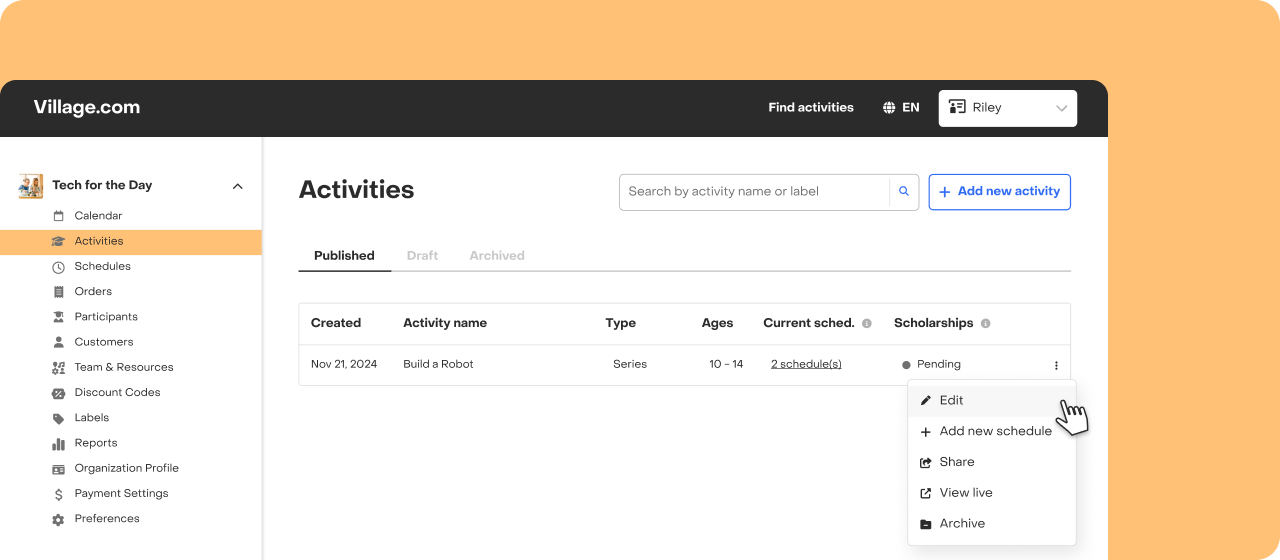



Important considerations
- Pricing rules apply to all schedules within the activity.
- You can add as many pricing rules as needed.
- Pricing adjustments are cumulative. Customers can have more than one pricing rule take effect on their order. Note that if the total adjustment results in a negative value, the final price will be $0.
- The order in which rules are applied does not affect the final price.
- Other adjustments, like discount codes, credit custom fee or scholarships, may be applied on top, further modifying the fee.
- Pricing rules can be edited at any time. Any changes made will affect only future registrations.
Let’s see an example
Below is an animation that shows how rules are evaluated as the customer answers the registration questions.

If you have any questions or need further assistance, feel free to reach out!



