Customizing registration form

If you require specific information about the participants attending your activity, you can add questions for them to answer during the registration process, as this might help you prepare for the event, and tailor the experience accordingly.

How to add questions to the registration form:
- Locate your activity in the "Activities" tab.
- Click the “More Options” menu (⋮) on the activity row and click "Edit".
- Navigate to the “Registration Form” tab.
- Tap on “Add questions” to begin.
- Specify question type: decide if the type of question is multiple-choice, single-choice, or free text.
- Specify whether the question is required or optional.
- Write the question and provide any additional descriptions if needed.
- If applicable, add options for single or multiple-choice questions.
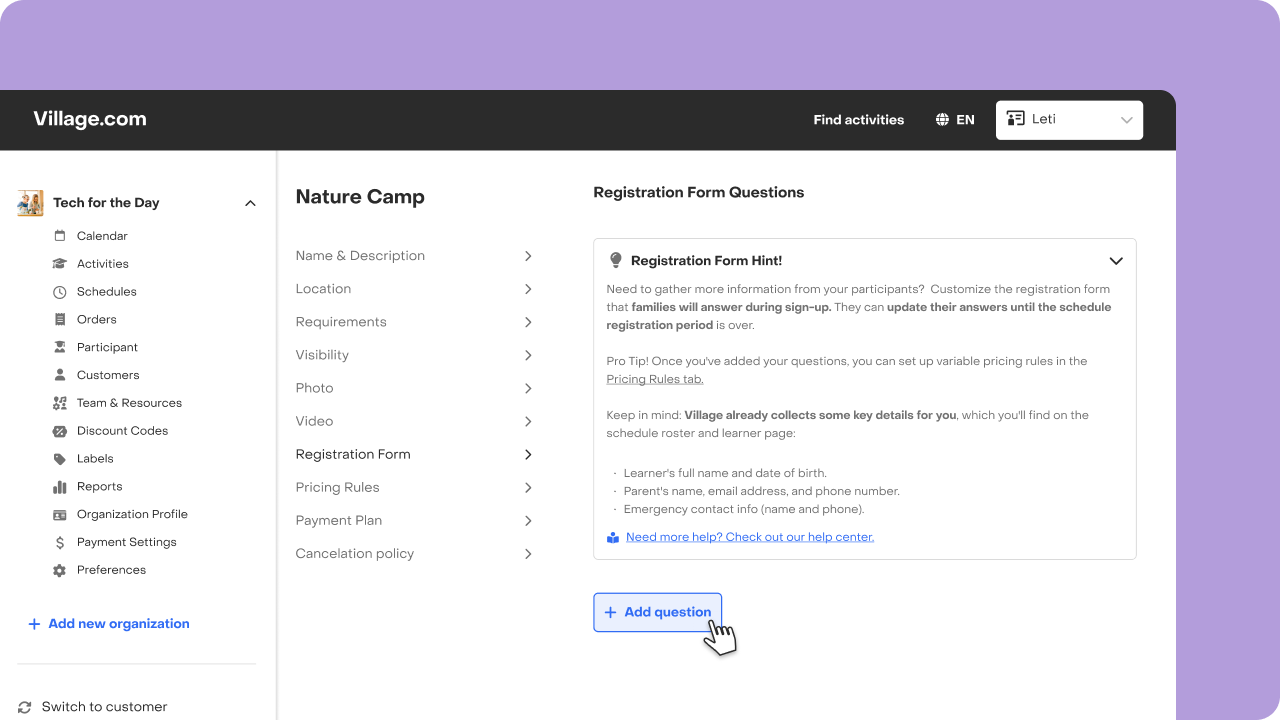
Check these examples
On the left, you'll find the setup configured by the provider on the registration form page, while on the right, you'll observe how it appears to customers registering to the activity.
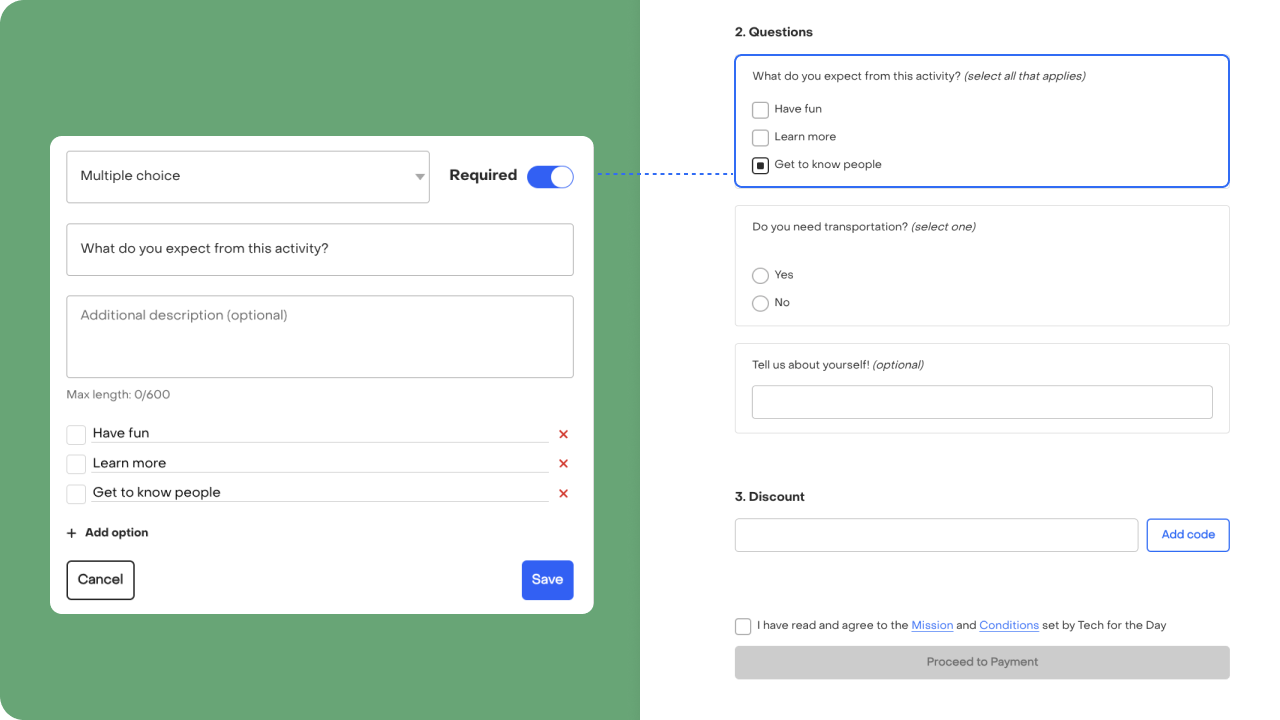
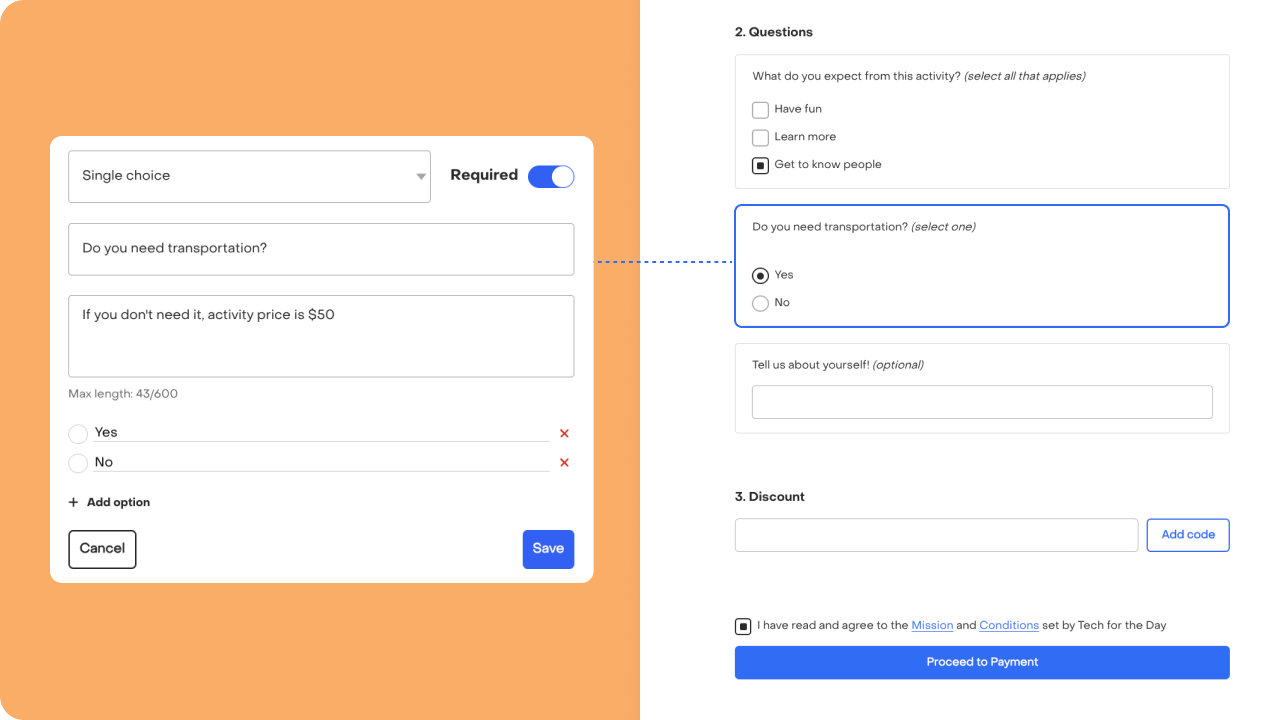
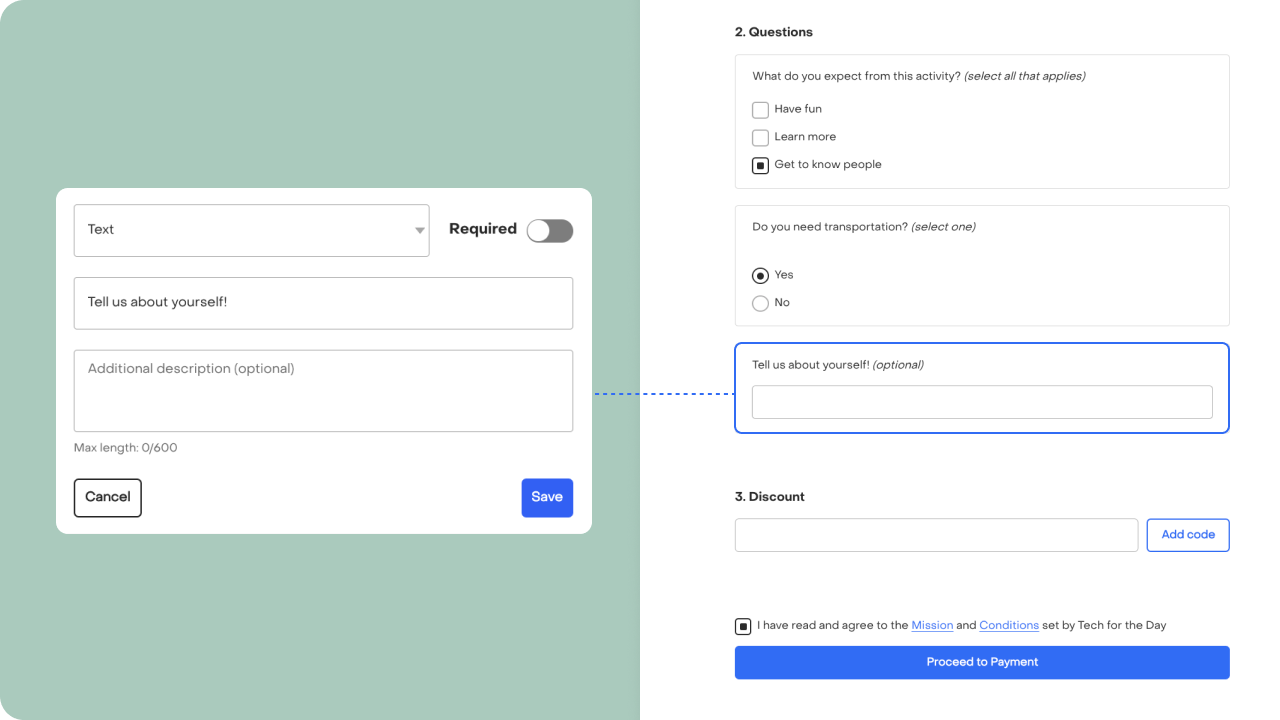
How can I edit my registration form?
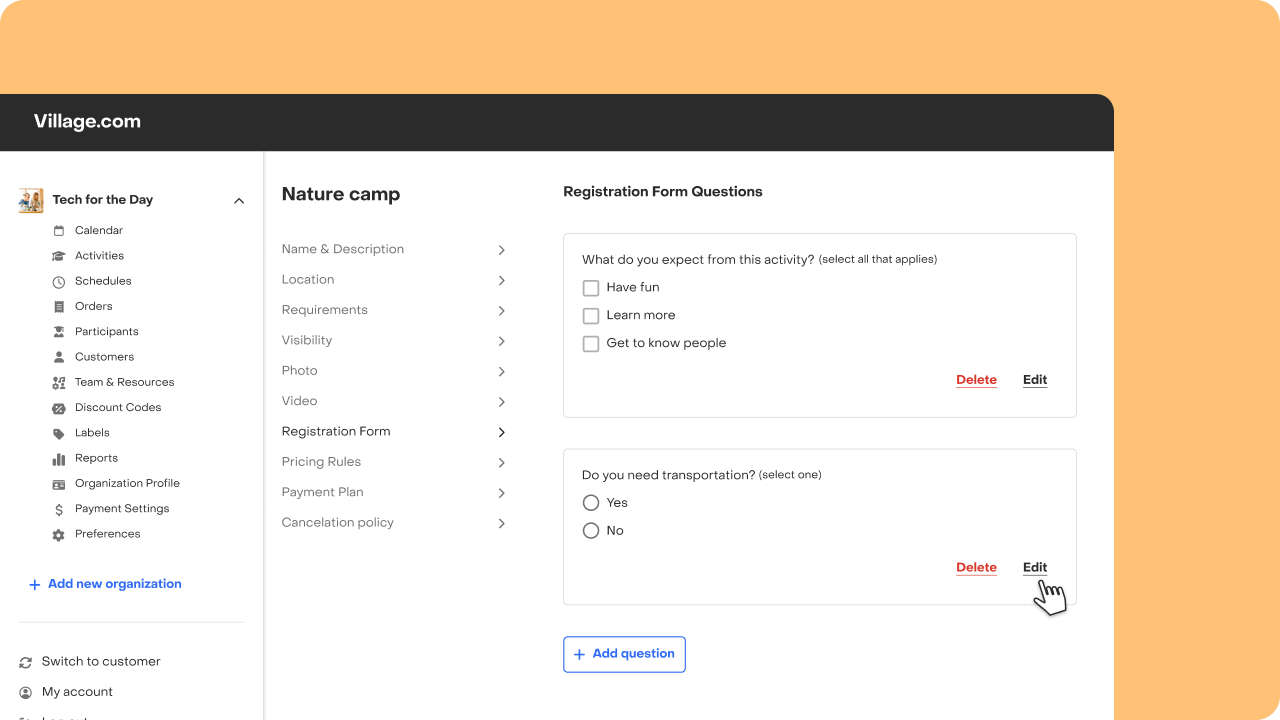
You can change or remove registration questions whenever needed, so new registrants will be asked to fill the updated form. Existing registration answers will remain intact so you won’t lose collected data. However, before making any changes, read this article to understand important considerations and avoid issues.
What information does Village collect?
It's important to note that Village already collects certain mandatory information from each participant who signs up for your activity. Avoid duplicating information collection to streamline the registration process.
Mandatory information collected by Village:
- Participant’s full name
- Participant's date of birth
- Customer full name
- Customer email address
- Customer phone number
- Emergency contact name and phone number
Requested, but not required information:
- Health details such as allergies or medical concerns
- Participant’s nickname
- Participant’s gender
- Student ID
- School state
- School district
- School name
Where can I see the information I collect?
This information, along with the registration information, will be available for you to view on the roster. Please be aware that customers have the flexibility to modify their submitted answers until the registration period for that schedule is closed. However, it's important to note that if a question is linked to the registration price, customers won't be able to edit their response once it's submitted.
Tips & tricks
Additionally, you can utilize these registration questions to establish variable pricing rules, offering different pricing options based on participant responses.
If you have any questions or need further assistance, feel free to reach out to us.



