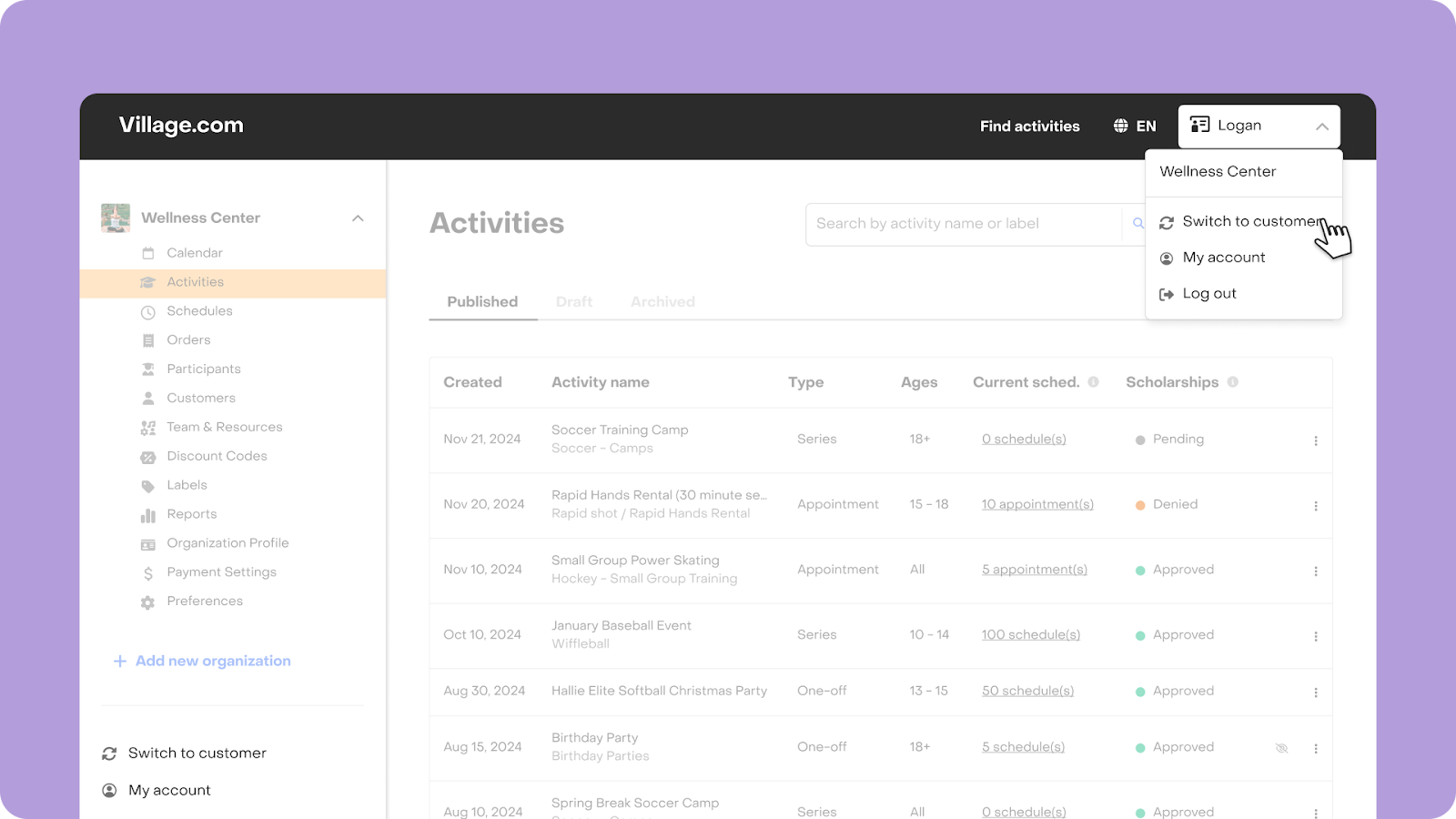Step into your customer's shoes: How to test your activity

We understand that mastering the various settings of an activity and configuring it optimally can be challenging. To ensure your settings are as intended, we recommend viewing the activity as a customer would while you make adjustments.
Although you cannot preview changes before saving, visiting your activity's live page allows you to see what it looks like from a customer's perspective and to simulate their experience.
Tip 1: Make your activity "Private"
Consider making your activity "Private" until you are ready to go public. In this mode, only individuals with the direct link can view and register for the activity, and it will not appear in our marketplace or on your public organization profile. This setting enables you to test different configurations and even complete a fake registration yourself before opening it up to organic traffic.
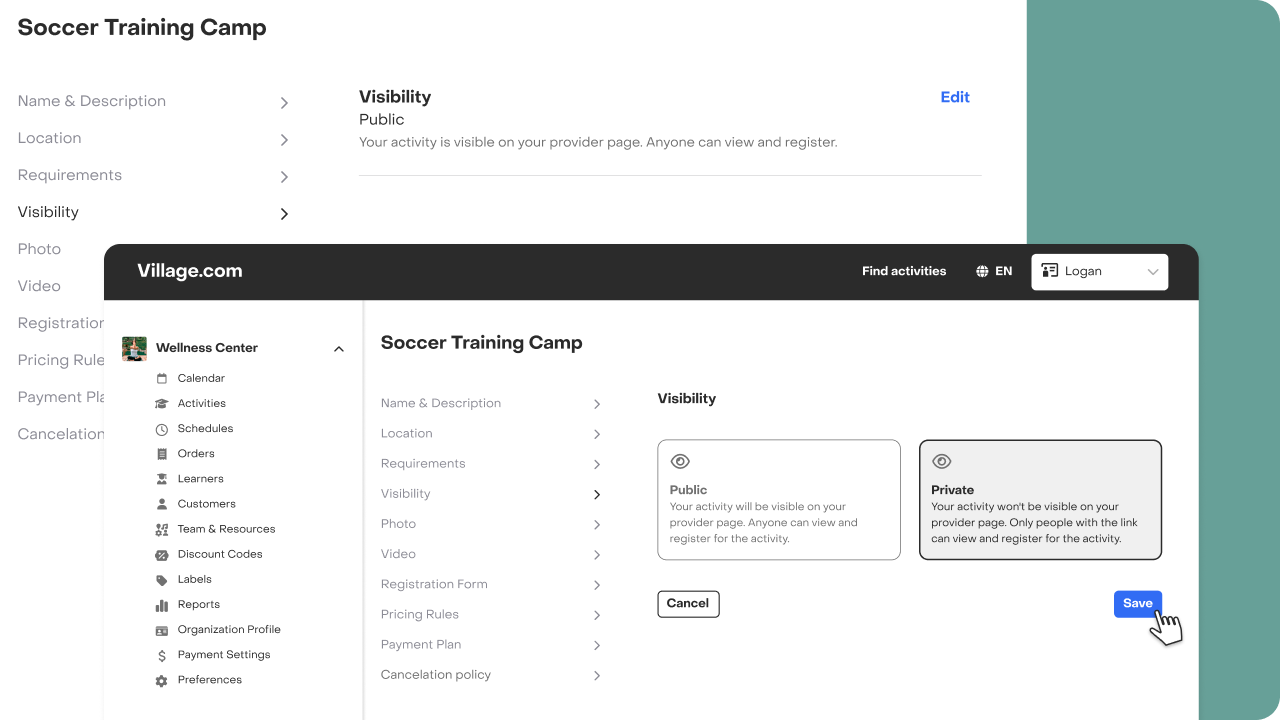
Tip 2: View your live page
To see your activity as customers do, follow these steps:
- Go to the “Activities” tab and locate your activity.
- Click the ellipsis icon (⋮) at the end of the activity row and select “View live” to open the activity page that your customers will eventually access.

The “view live” action is also available in the Calendar and the Activity Manager:
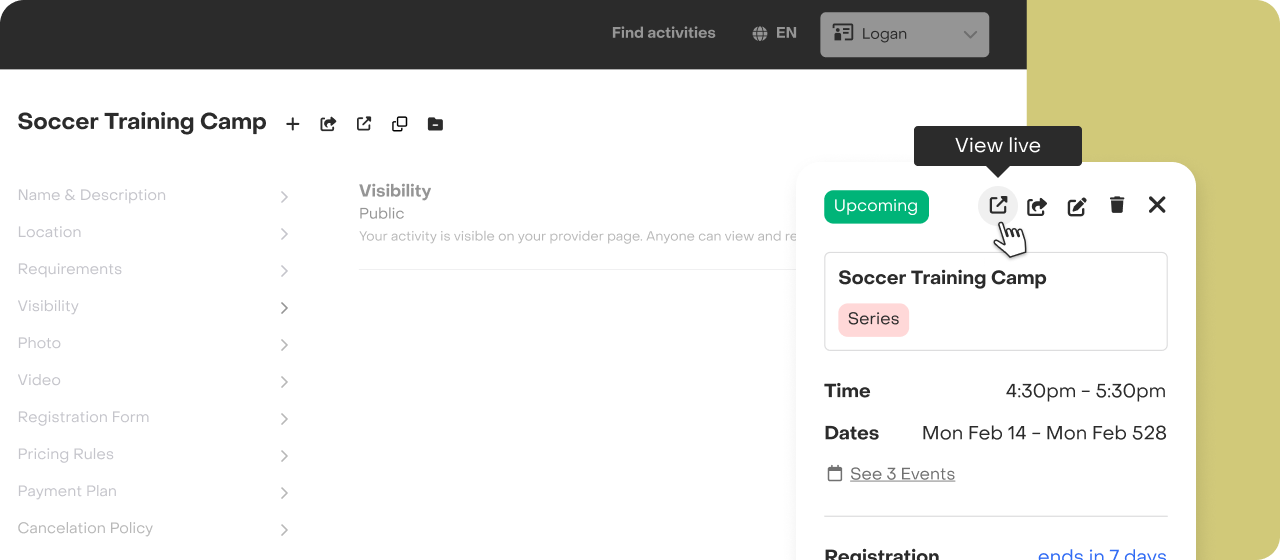
Important: Draft and archived activities don't have a live page. You must publish your activity before you can visit its live page.
Tip 3: Go through the registration process
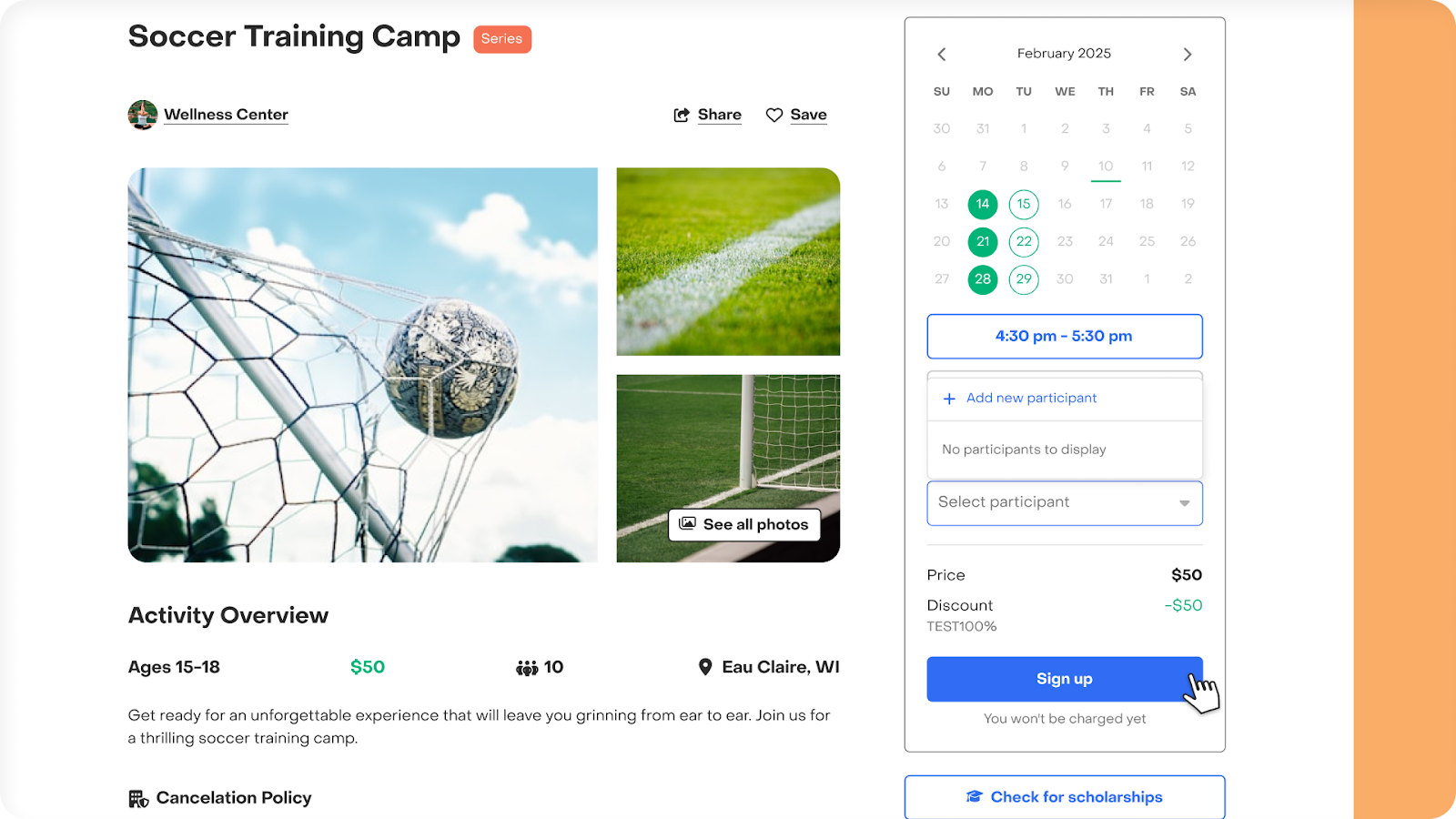
Once on the activity page, you can add a fake participant to your profile and click “Sign up” to simulate a customer’s experience.
- Registration questions & Pricing rules: If you've added registration questions, you’ll see them as your customers do. If you’ve set up pricing rules, you’ll see how the price updates based on responses and verify you’ve set them as expected!
- Payment plan: If you have a payment plan set up, you can confirm how the installment schedule appears at checkout.
- Completing a registration: If you want to fully go through the process, you can add credit to your account or create a 100% discount code to place an order without making an actual payment. Don’t worry - you’ll be able to cancel your own registration later to keep your roster and reports data real.
Keep in mind that as a provider user, you also have a customer profile. This enables you to sign up your own participants for any activity on Village, view the orders you've placed, and check your credit balances with other Village providers. You can access these features by switching to your customer view, which may be helpful for understanding your customers' experience.