Overview Report

At Village, our mission is to transform your passion into a business, and we take the "business" part seriously. That's why we introduced this new feature to help you answer fundamental questions as a provider such as “How is my business doing?”, “Is it growing as expected?” “Which offerings attract the most customers?” or “Which generates the most revenue?”. In this article, we'll walk you through the Overview Report.
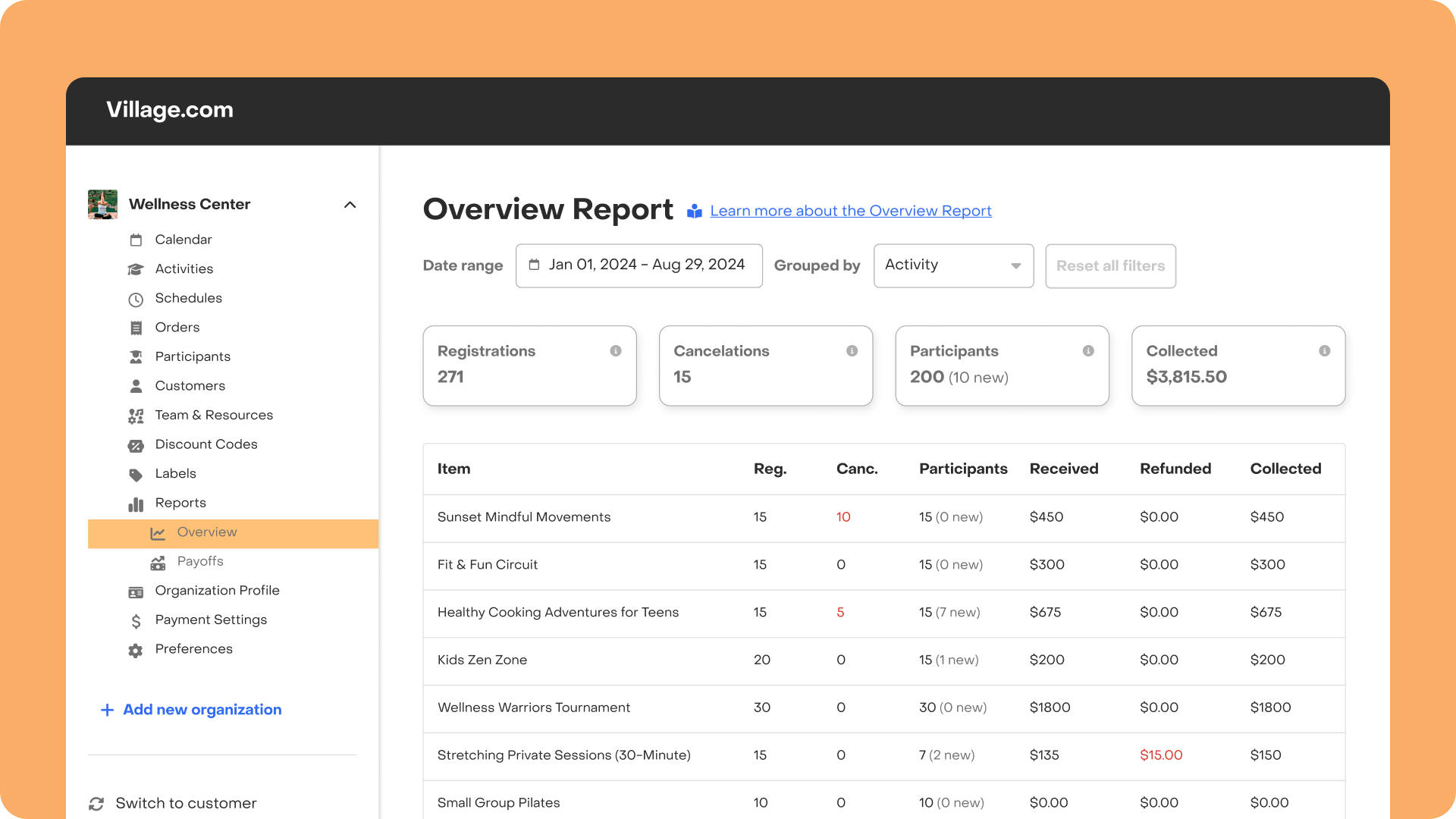
Overview cards: How is my business doing?
These cards display the key stats for your business during the selected time period. Here’s a quick guide to each one:
- Registrations: The total number of registrations, including canceled ones. This count includes any registrations placed by customers, as well as any orders you created on your end.
- Cancelations: The total number of canceled registrations, including those where participants were removed from the roster by you or another staff member.
- Participants: The total number of unique participants that have signed up. Canceled registrations still count. In parentheses, you'll see how many of those were registering to one of your activities for the first time.
- Collected: The total amount from scholarships and payments received minus refunds. Key details to keep in mind:
- Refunded charges are subtracted.
- Includes installments paid at checkout, as well as those successfully charged during the selected period.
- Includes scholarships customers used to subsidize their registrations, as well as orders marked as paid offline.
- Pending installments are not included.
- Processing fees are not subtracted; these will be deducted on the payout.
In the table, you will be able to see the collected amount broken down, allowing you to evaluate individually the payments received (including those subsidized with scholarships) and the payments refunded.

Date range: How is my business evolving over time?
This filter allows you to view data for a selected period of time and applies to all elements on the screen. You can track exactly how your numbers looked a month ago, a year ago, or even last week.
💡Pro Tip: Want to compare how your business is evolving over time? Split the screen and select two different date ranges for a side-by-side comparison.
Group by: What offerings are the most valuable to my business?
You can select the level of detail you'd like to see in your breakdown. View the performance of each activity individually, or aggregate them by label for a broader overview. The cards at the top always display the total sum, regardless of how you choose to group the data.
Still not using labels? Learn all you need to know here.
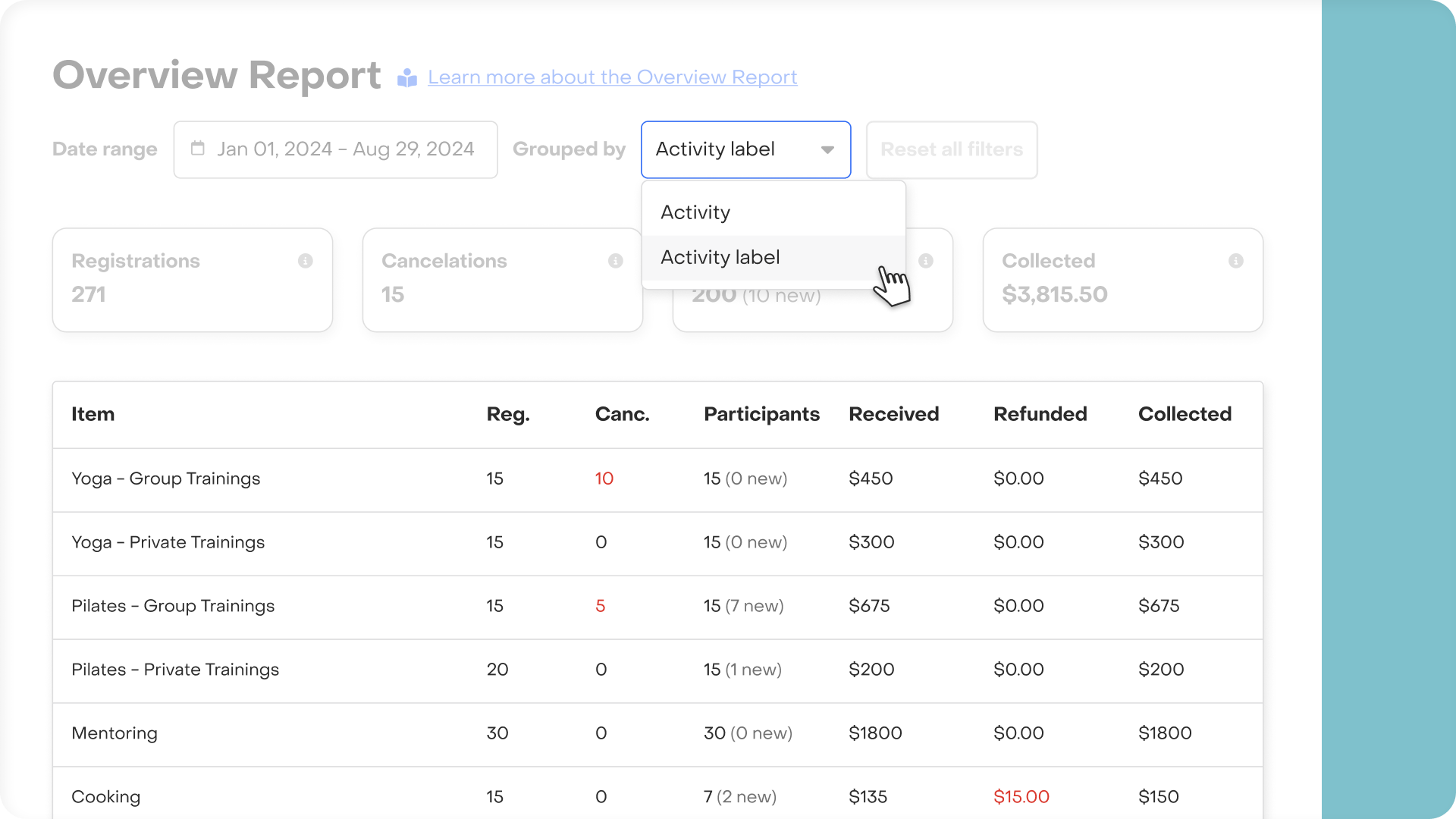
We value your feedback! Please reach out with any suggestions on how to enhance this feature. We'd love to hear how you’re using the reporting feature and what improvements you'd like to see.



