Apply an extra custom fee

As a provider, you can charge your customers an additional fee on all online orders, whether they are placed through the Order tab or the Marketplace. This fee is calculated based on the activity price after any credits or discounts are applied.
Here’s an example of what your customer will see when signing up for one of your activities if you set a 4% service handling fee. In this example, the customer uses a discount code, has provider credit available, and also receives a scholarship:
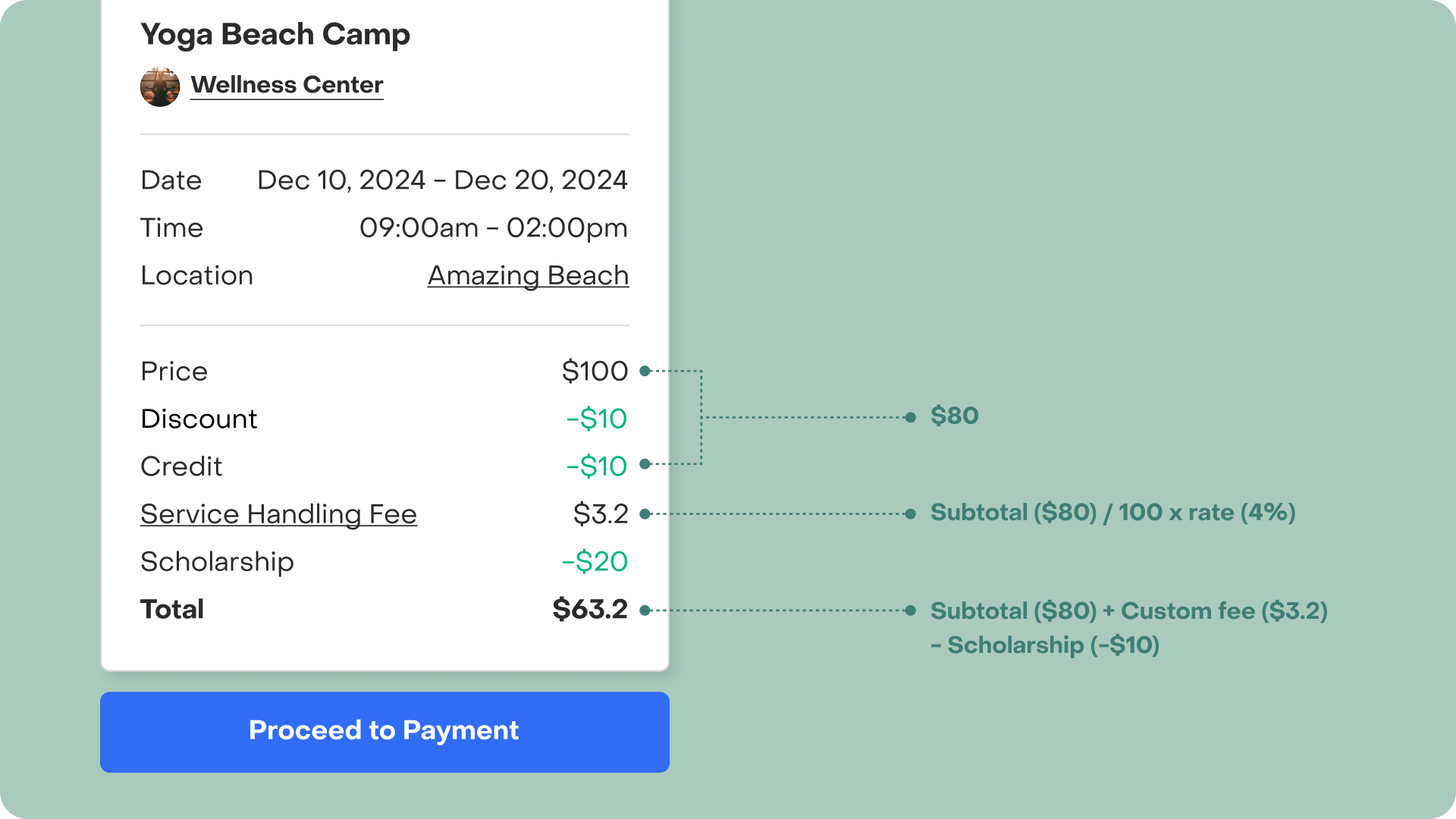
How to set up a custom fee
The custom fee is disabled by default. To enable and set it up, follow these steps:
- Login and navigate to the “Payment Settings” tab.
- Toggle on the “Charge Fee” switch to open the custom fee settings.
- Select the fee rate, which corresponds to a percentage of the activity price after any discounts and credits have been applied.
- Assign a short name for the fee, which families will see during checkout.
- Add a brief description to explain to families why this fee is being charged. This description will appear as a tooltip alongside the fee during checkout.
- Click Save, and you're done! The custom fee will automatically apply to all future orders for all your activities.
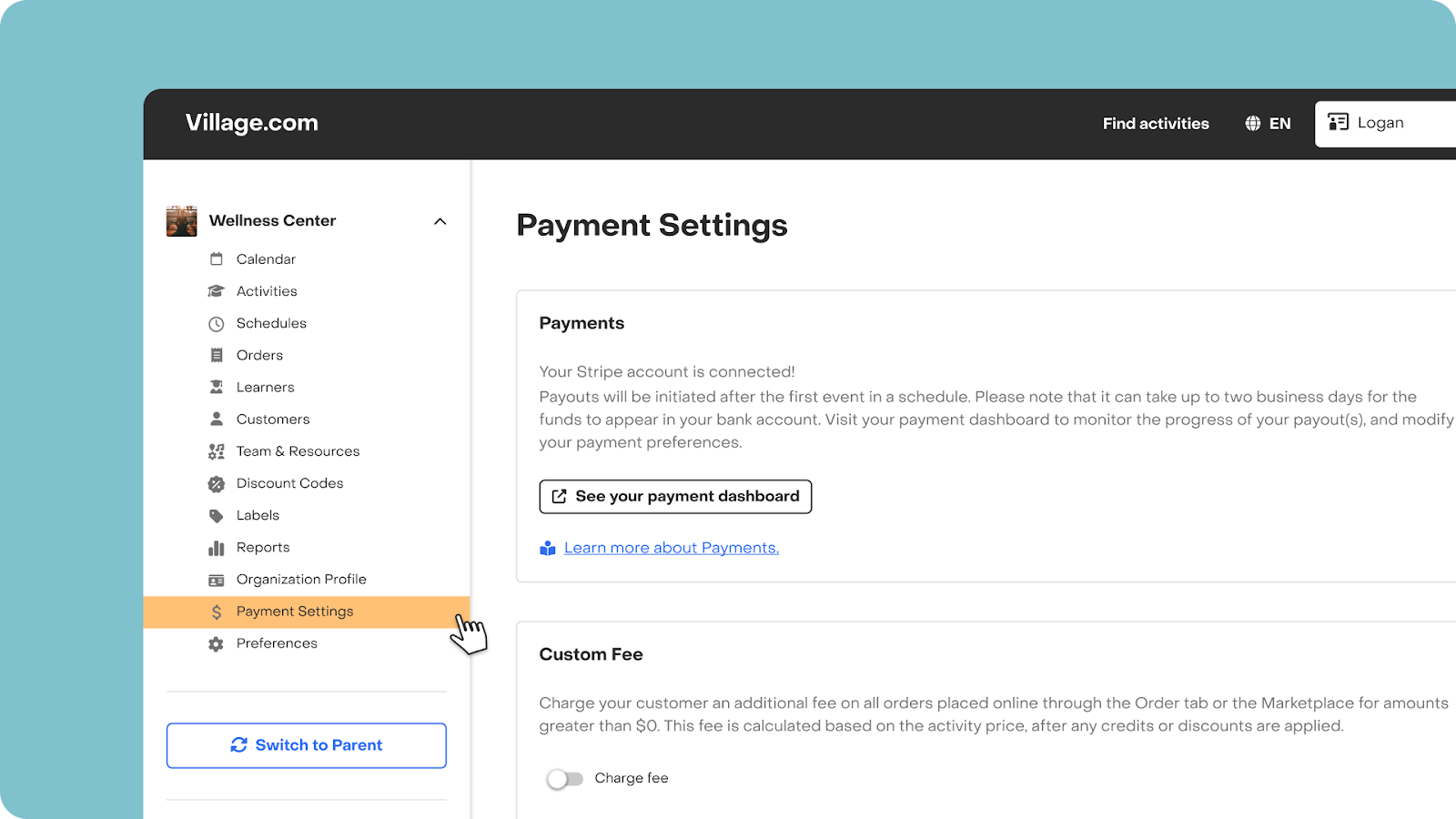
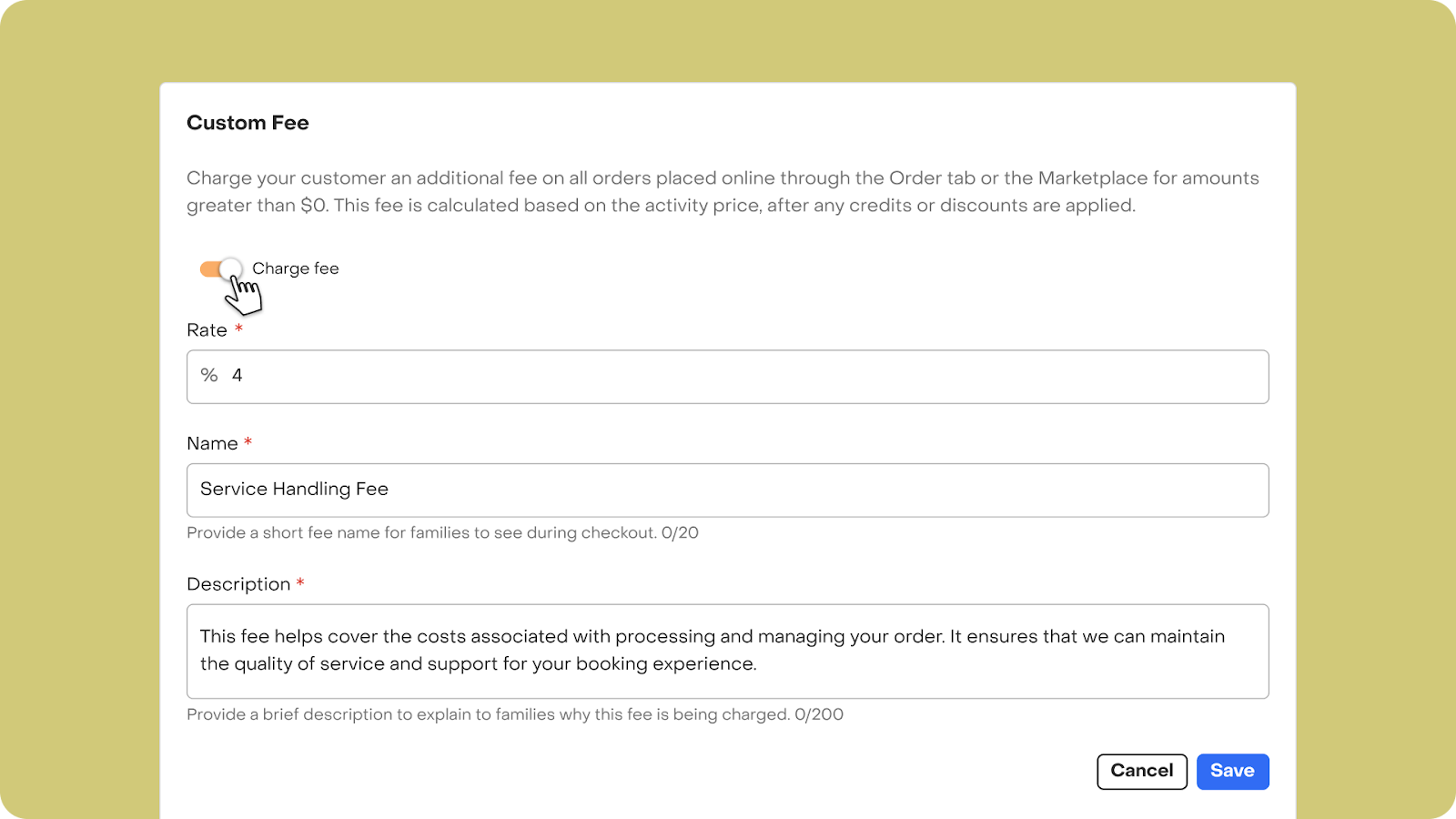
Important: Village does not charge any fees to customers or providers. Therefore, your fee name and description must not include the word “Village.” Phrasing the fee description in a way that incorrectly conveys that it is a Village expense may result in your account getting blocked.
Where is the custom fee visible?
Once the custom fee is set up, customers will see it at checkout and as a separate line item on both the order detail page and the registration confirmation email.

You can also review the custom fee applied to any order as a separate line item on the order detail page.
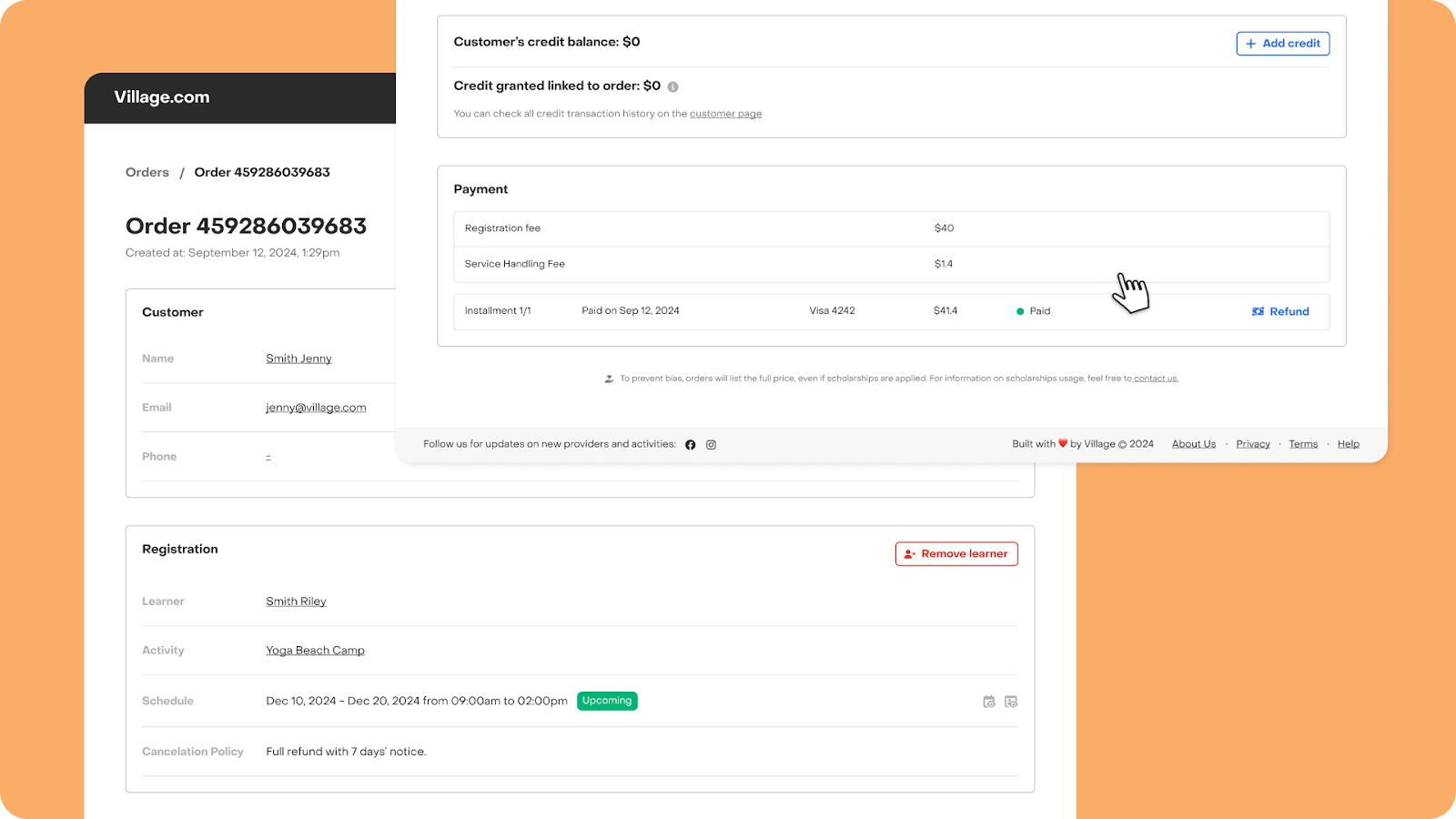
Can I place an order without the custom fee?
The custom fee will apply automatically to any order placed by a customer through the Marketplace. However, you can choose not to apply the fee when placing an order on behalf of a customer through the Create Order flow.
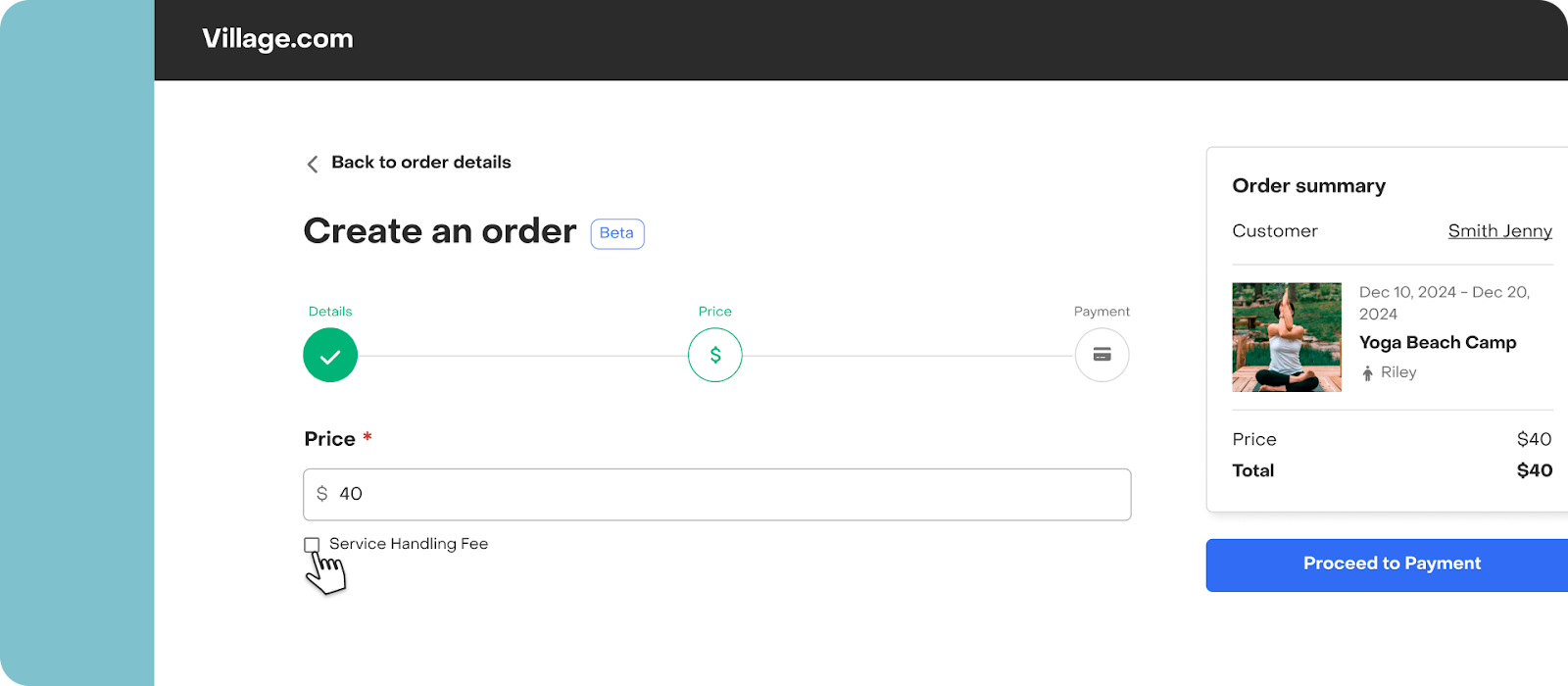
Edit the custom fee
You can edit the fee at any time, but changes will only apply to future orders. To make edits:
- Go to the “Payment Settings” tab.
- Click “Edit” and adjust the rate, name, or description as needed.
- Remember to save your changes! Once saved, the updated fee will apply to all future orders.
Disabling the fee
If you wish to stop collecting this fee, you can disable it at any time by toggling off the Charge fee switch.
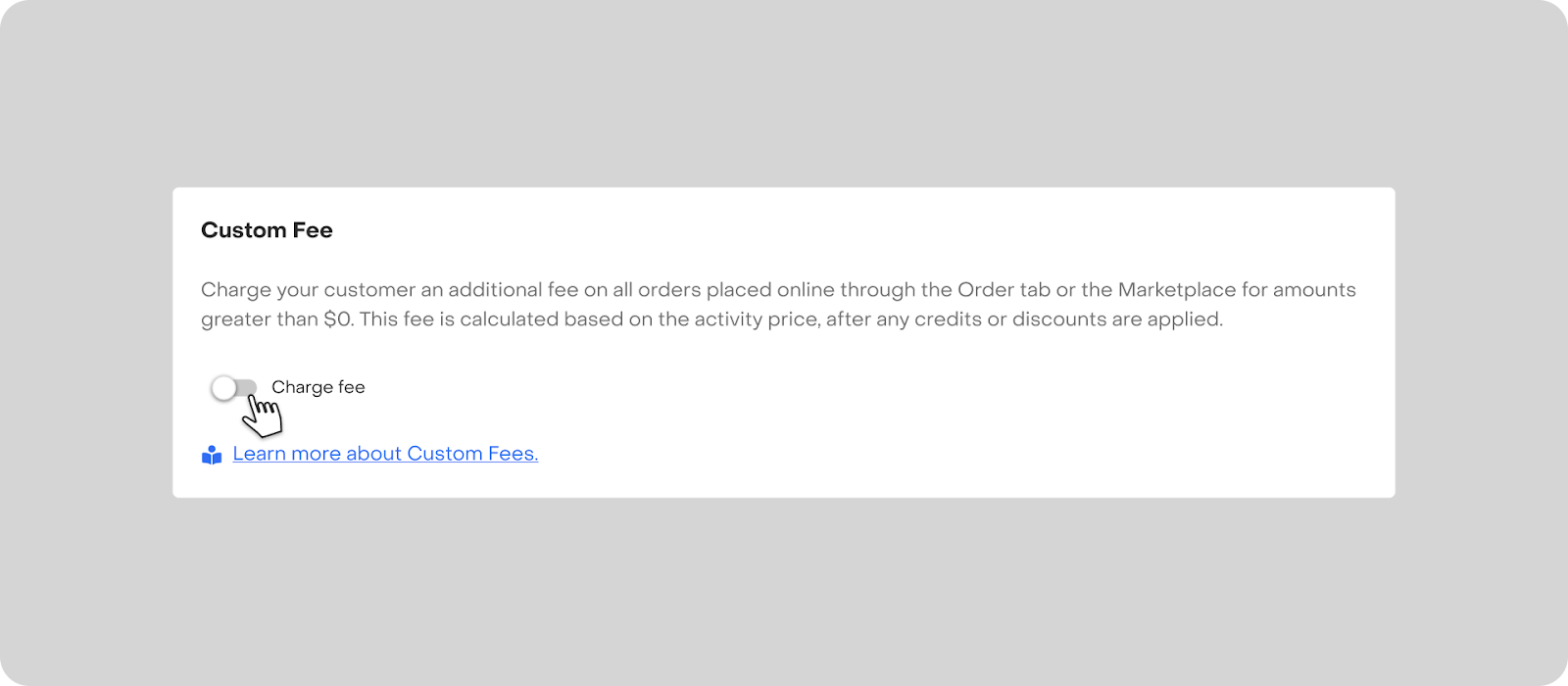
🔒 Can’t access this feature? Access to the complete feature or functionality may be limited by your role within the organization. For more details, please refer to this article.


