How to create a discount code

Discount codes are a powerful tool for providers looking to attract new participants, encourage repeat purchases, and increase overall sales.

Add new discount code
- Navigate to the “Discount Codes” tab.
- Click on “+Add new discount code”.
- Enter a code. This is the sequence customers must enter at checkout for the discount to apply. Be mindful of the exact spelling, including uppercase letters, spaces, and symbols, as customers must enter it precisely as you’ve created it.
- Set up the Discount type (Fixed amount or Percentage) and the Amount.
- (Optional) Add a Description for internal reference. This will not be visible to families.
- (Optional) Define the Eligibility — Discount codes are available for all your activities and customers by default, but you can set Eligibility requirements to limit the code to selected activities or specific customers
Once created, the code will appear under the Active tab and will automatically be available for customers to use.
If a customer enters a code that doesn't meet the eligibility requirements, they will see an error message.
Important notes:
- Discount codes don't expire automatically. You need to manually deactivate them when you want them to stop working.
- Discount codes don't have usage limits. Within the eligibility rules, customers can use them as many times as they want. You can track how many times a code has been redeemed in the discount codes table. To see which specific orders used the code, check the Orders tab.
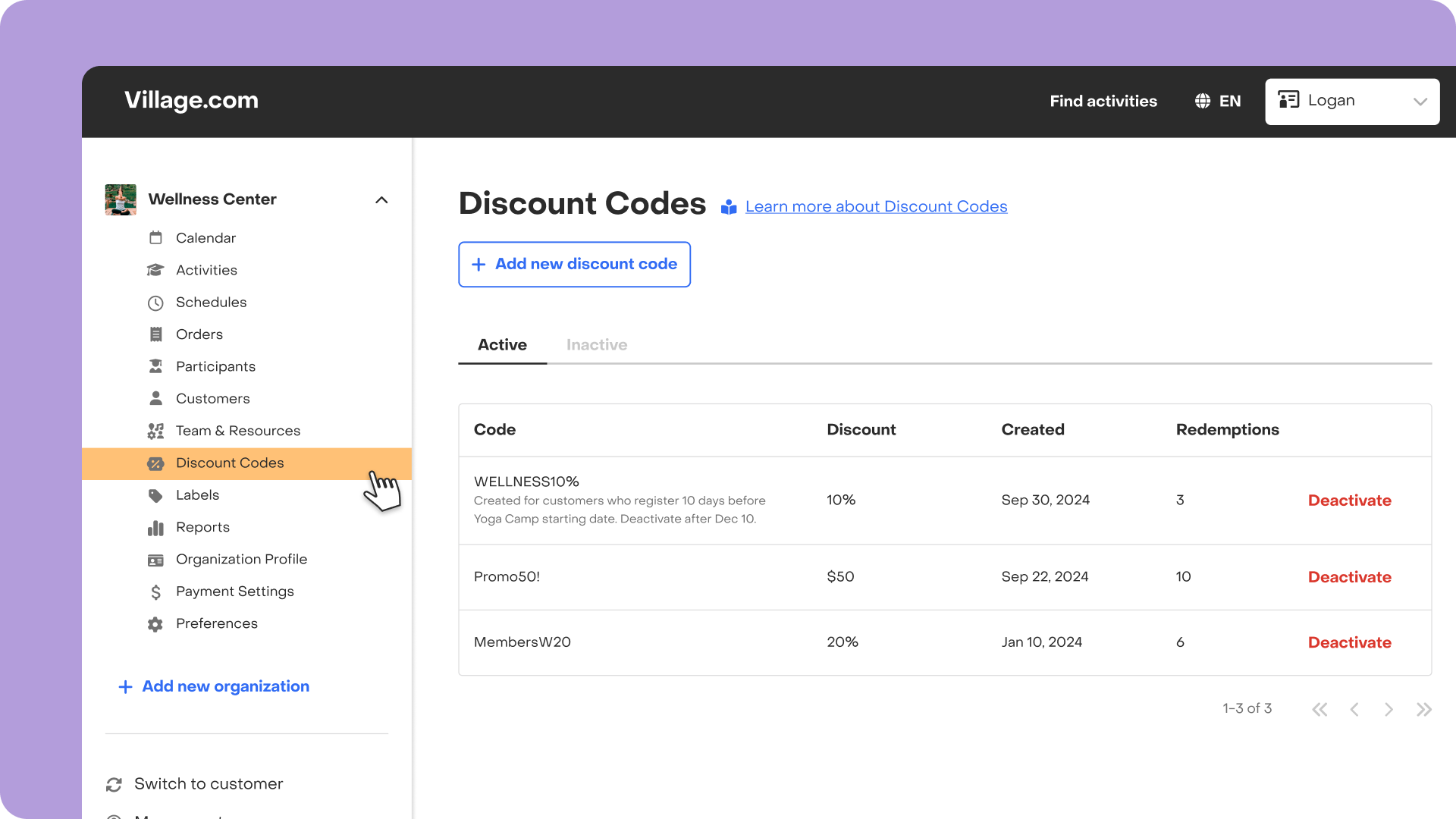
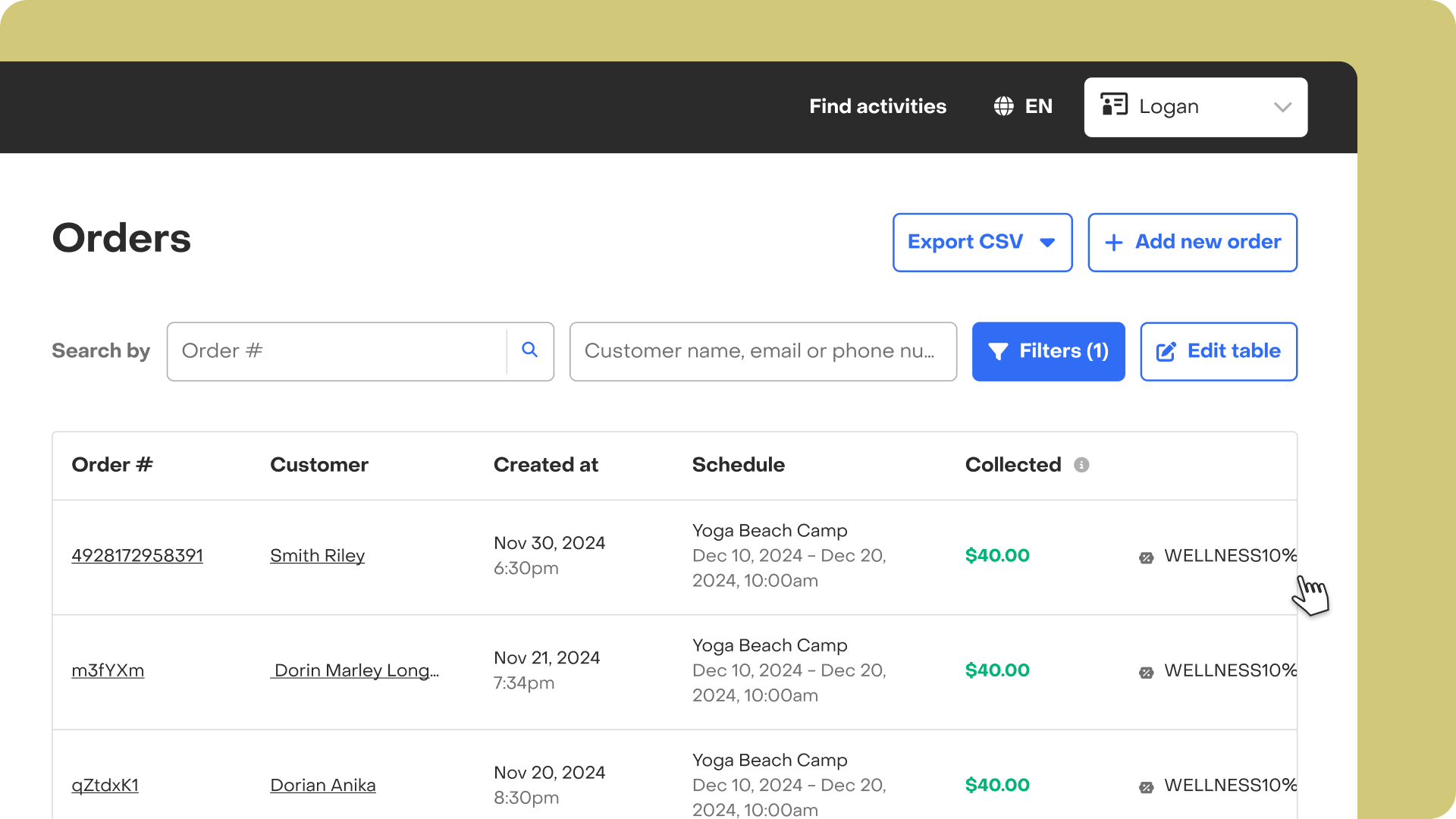
Edit a discount code
You can edit the discount type, amount, description, or eligibility of a discount code at any time.
- Go to the “Discount Codes” tab.
- Find the discount code, click on the ellipsis menu (⋮) at the end of the row, and select “Edit.”
- Make your changes.
- Click “Update discount code”.
Done! ✅ Changes will automatically apply to future registrations.
Note: The Code itself cannot be edited to ensure traceability of all orders using that code.
Deactivate a discount code
If you want to stop a discount code from being used:
- Go to the “Discount Codes” tab.
- Find the discount code, click on the ellipsis menu (⋮) at the end of the row, and select “Deactivate”.
The code will automatically move to the Inactive tab and will no longer be available for customers.
If you have any questions or feedback feel free to reach out.



