Adjust resource availability
By Village

1 minute
read
In this article we went through the process of adding new resources. Now, let’s see how to adjust resource availability:
Steps to adjust availability:
- Go to “Team & Resources”
- Locate the resource whose availability you want to update.
- Click the “More Options” menu by selecting the ellipsis icon (⋮) in the resources row.
- Select “Adjust availability.”
Resource availability settings vary based on the resource type.
Resource availability for staff
- General availability: Set when resources are regularly available on a weekly basis.
- Override availability: Set the availability for specific days when the general availability doesn't apply. Maybe they are covering for a coworker or you have a doctor appointment.
- Buffer time: Add intervals between events to allow for rest or transition
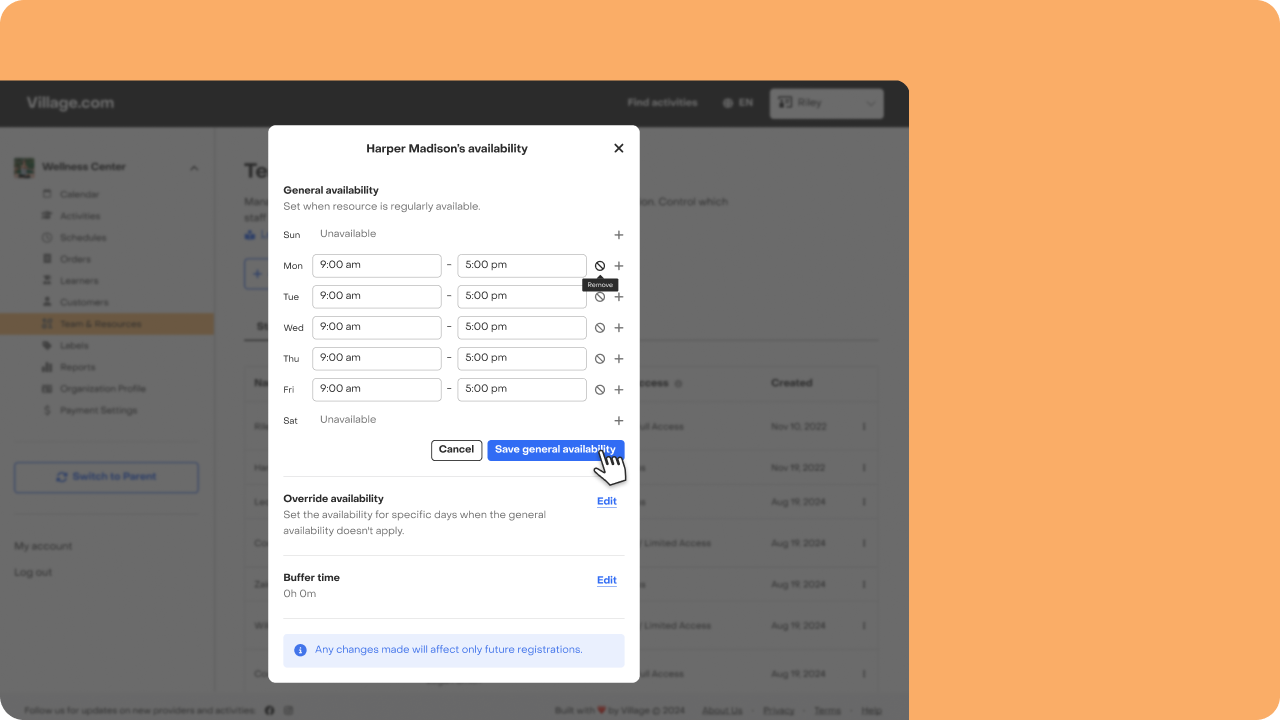

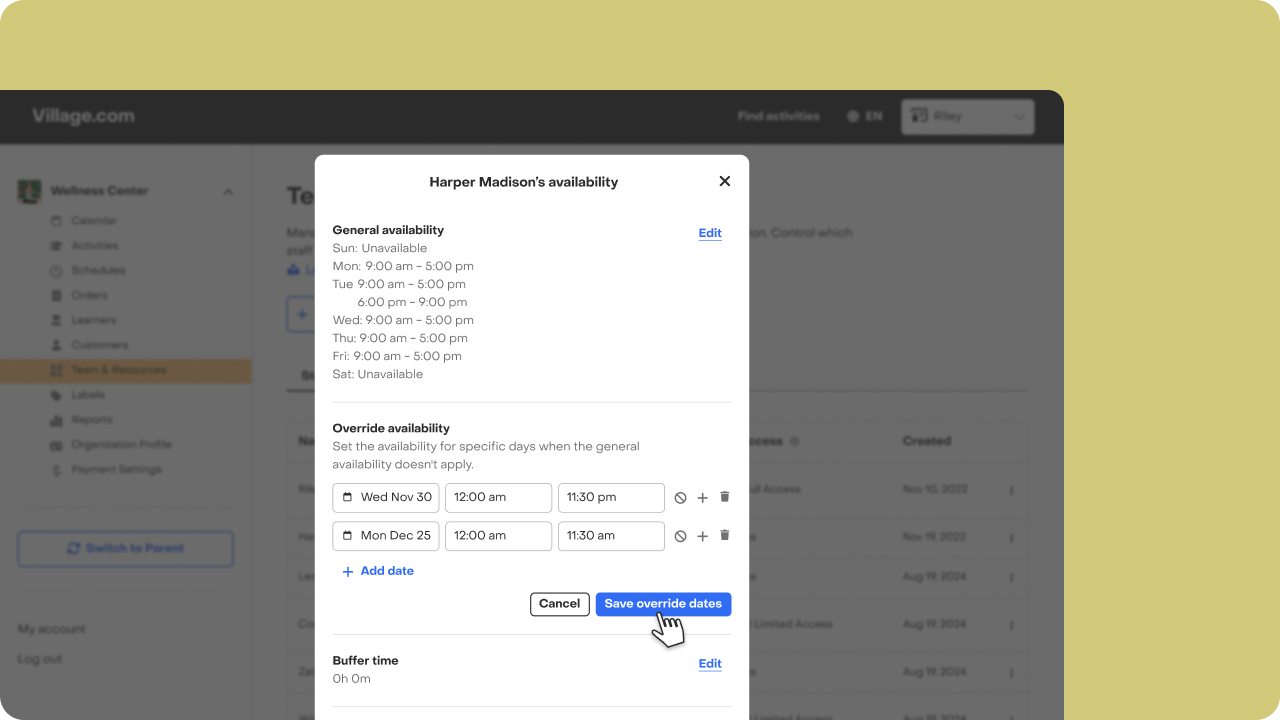
Resource availability for spaces and equipment
While Spaces and locations have a 24/7 general availability by default and you can’t edit it, you will be able to override the availability in case that space is unavailable or in repair and add a buffer time taking into consideration that resource needs a pause, clean up time, repair, etc.
Have feedback?
Let us know!


